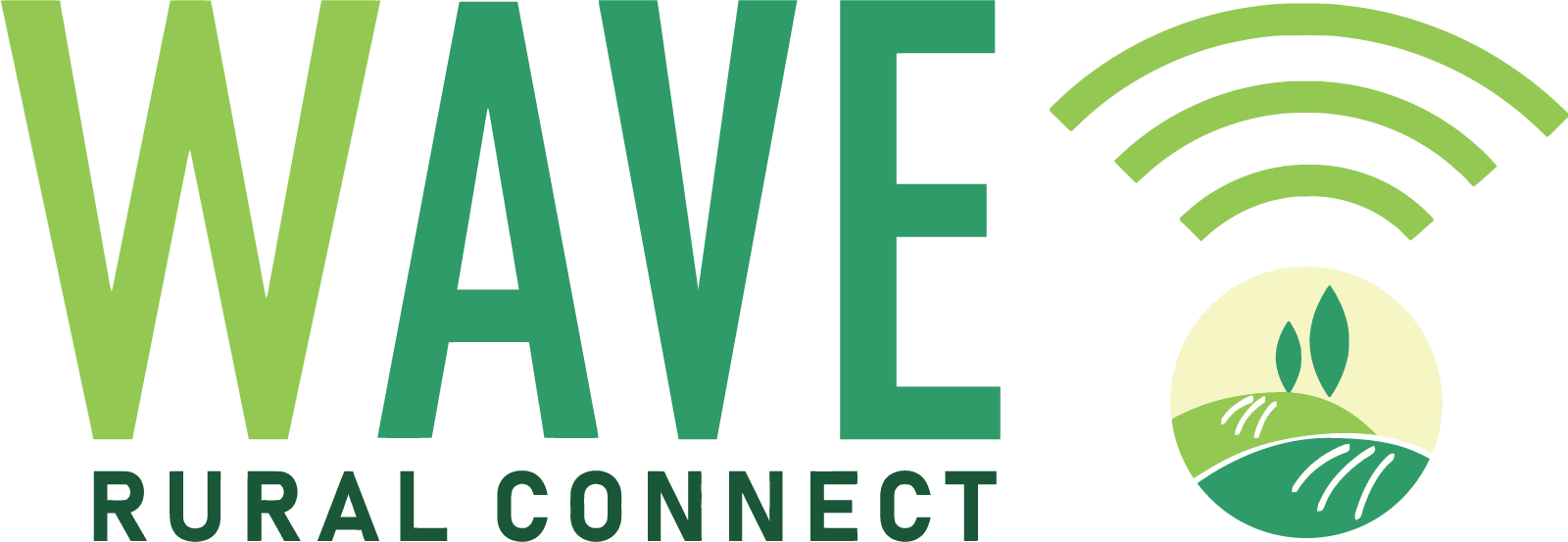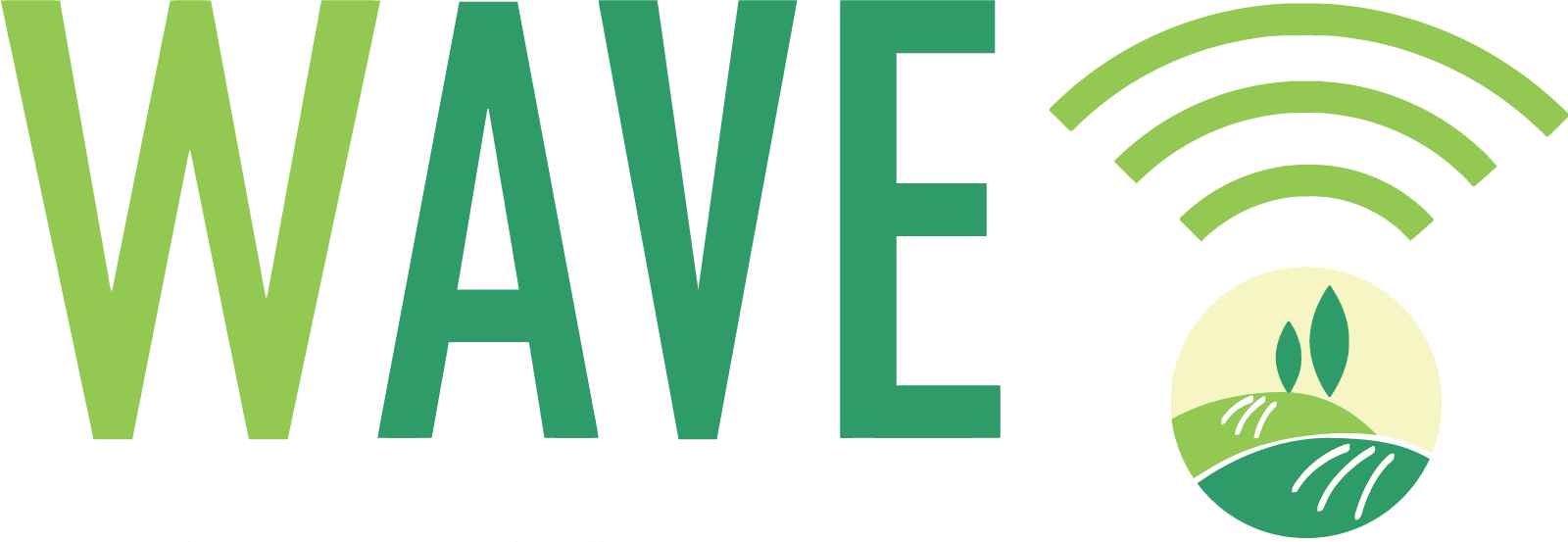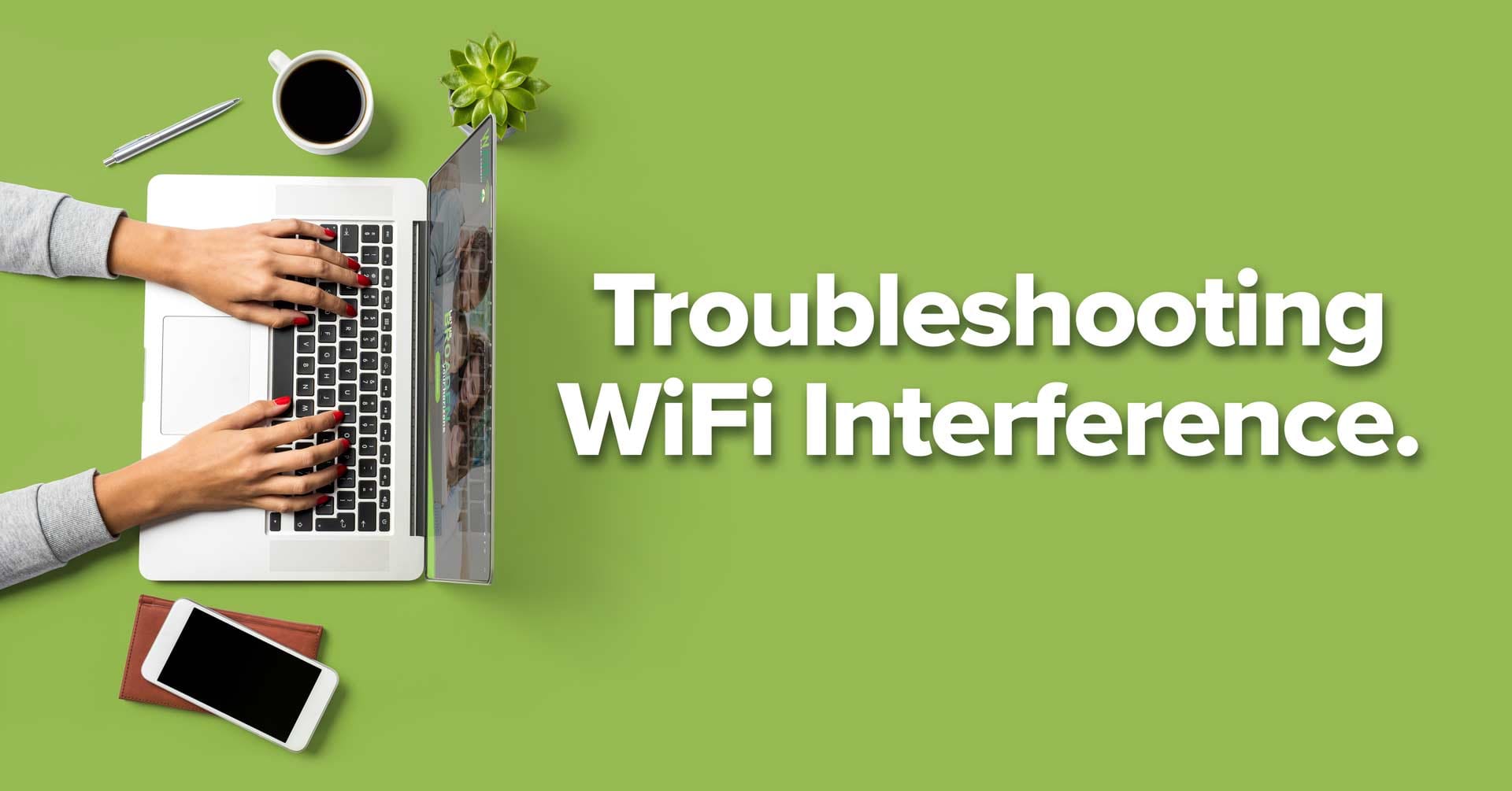Many of us have various devices that use WiFi to connect to the Internet. WiFi signals are sent using radio waves, and despite all the advanced features available today, wireless interference can happen. This article will go over some of the types of issues and how you can solve them.
What is WiFi Interference
A wireless network is usually affected most by wireless interference. Some symptoms of interference are intermittent connectivity or sudden disconnections, delays in connection and latency, slow network speeds, and poor signal strength. Radio frequency interference is the most common source of WiFi issues.
The interference reasons can be varied:
- Where the wireless router is positioned
- Physical obstructions, like walls and floors
- Other wireless devices (baby monitors, garage door openers, etc.)
- Kitchen appliances, such as microwave or fridge
- Other nearby WiFi networks
TOP
How to Position a Wireless Router
The way a wireless router is positioned can significantly impact WiFi signal strength and range.
How to troubleshoot :
- The ideal router position is in the middle of the space it will be most used. When a router is placed to the side of an area, the signal will likely not be evenly distributed.
- Make sure the router antenna is vertical. Many router antennas are adjustable. However, straight up is usually the best position.
- Place the router on an elevated surface. The reception will be better on the desk rather than on the floor.
TOP
Physical Obstructions
Whether a home or office, the construction method affects wireless range and speed. Wood or glass will have minimal impact, while concrete, brick, or metal can make the connection more difficult to establish and cause slower network speeds. Pay attention to the type of materials near where the router is placed.
How to troubleshoot:
- Try moving the wireless device to a different location. Just a few feet can pay off big in WiFi signal strength.
- Some wireless devices, like WiFi routers or signal boosters, have adjustable antennas. Point that antenna in a different direction to see if it reduces WiFi interference.
- Don’t place WiFi routers behind picture frames or the middle of bookcases. You are effectively creating a Faraday Cage.
- NEVER put your router in a Faraday Cage.
- Add a WiFi extender to your network. Extenders re-transmit the signal from your router or other extenders, providing a better connection to devices farther from the main WiFi router.
TOP
Effects of Materials on WiFi Reception
[table id=19 /]
Interference from Wireless Devices
Devices that are not WiFi-enabled may be affecting 2.4GHz or 5GHz frequencies. Bluetooth devices, cordless phones, baby monitors are common culprits. Appliances like microwaves may be generating radio frequency noise, and as a result, the network may perform slower or disconnect altogether. Here is a list of probable sources of signal interference:
- Microwave — the closer the router is to a microwave, the more network interference you can expect. Microwave interference occurs in the 2.4 GHz spectrum.
- Cordless Phone — again 2.4 GHz spectrum. Phones can cause significant interference. WiFi Interference will arise when using the phone.
- Poorly Quality Connections or Wires — Older or low-quality Ethernet or coaxial cables are often susceptible to electrical interference, or the plug may be loose.
- Other Wireless Devices: Technically, any wireless device can cause interference. Such devices can be wireless speakers, baby monitors, garage door openers, etc. Other wireless devices operate in the 2.4 GHz or 5 GHz spectrums, including wireless cameras and handheld radios.
- Power sources: Nearby chargers, power outlets, older desktop PC, or breaker boxes can be causing WiFi interference. Yes, routers require power but avoid positioning your WiFi router near major power components in the wall or close to the breaker box.
- An older monitor or TV can specifically affect the 2.4GHz band between channels 11 and 14. Make your access point use 5 GHz or a lower 2.4 GHz channel.
- Neighbors’ WiFi: WiFi networks that overlap can affect each other. Apartments are very susceptible to this.
How to troubleshoot:
- Turn off and unplug electronic devices temporarily and turn them on one-by-one to see how it affects the wireless interference issue.
- Replace old data cables connected to your modem or router, especially if the connector seems loose. Consider types of connections less susceptible to interference, such as fiberoptics.
- Another option is moving the wireless devices.
- If there is a specific wireless device causing the issue, check whether it offers options to switch WiFi channels. Try switching to the more robust 5GHz frequency.
- If these steps are not helping, upgrade to a router with better radio wave noise shielding.
Frequency interference can often be addressed by changing the channel for the WiFi router. The channel can usually be set from 1-11 for the broadcast frequency.
Most modern routers can broadcast at 5 GHz frequency, which is excellent.
TOP
Interference From Nearby WiFi Networks
Nearby WiFi networks could be using the same network channel. WiFi networks in North America can work on any of the 11 available channels. So if more than one network is using the same channel, there will always be a competition for the bandwidth.
Cities and large apartment buildings are especially prone to interference issues. More overlapping WiFi networks, likely, using the same channels, impact reception significantly.
How to troubleshoot
The latest WiFi routers usually offer an option to find the least busy WiFi channel. Look into the user manual to see how to enable that option. Usually, these routers automatically switch channels for the best results. If this is enabled, but you are still getting slow speed or breaking connection, try to manually set up the channel.
TOP
Interference From Other Sources
Other issues influencing WiFi performance may not fall into typical categories:
- Hearing aids can cause some interruption when very close.
- Power lines, power stations, electric railway tracks may not be the cause of interference but if you feel they may be affecting your network, make sure you have an up-to-date, well-shielded router.
- How you are holding handheld devices. Yes, laying your tablet on a pillow or how you hold your cellphone can affect WiFi reception.
TOP
How to Conquer WiFi Interference
A dual-band 802.11ac router can give you the best WiFi performance, especially when positioned correctly. Set up multiple routers in bridge mode on different levels of a building to boost WiFi signal even more.
BONUS TIP: OUTDATED MANAGEMENT SOFTWARE ON YOUR ROUTER IS A COMMONLY OVERLOOKED ISSUE.
Upgrade your provider. Wave Rural Connect fiber from Arkansas Valley Electric Cooperative brings amazingly-fast fiber-to-the-home services that beat cable and satellite hands-down.
TOP
Managed Wireless From Wave Adds an Advanced Router and Remote Troubleshooting.
For $4.95 per month, we set up and maintain the Wave Rural Connect devices on your wireless network. This service includes any necessary password changes or equipment troubleshooting. The Optical Network Terminal, or ONT, serves as the modem, and, if you subscribe to managed wireless, the ONT also provides WiFi in one device. Additionally, Wave Rural Connect provides insight into how your personal devices are connecting and behaving on the network if connectivity or performance issues arise.
More About Managed Wireless >
FAQ
What is wireless interference?
Wireless interference is just what it sounds like: when something interferes with your wireless signal. Wireless interference usually includes such symptoms as irregular connectivity, slow network connection, slow data transfer, poor signal strength.
Is there a way to troubleshoot the issue of positioning a wireless router?
If there is physical interference with your WiFi signal, you can troubleshoot it by:
- Moving the router to the middle of desired coverage area.
- Set the router antennas vertically.
- Place the router on an open elevated surface, like a desk.
How to troubleshoot WiFi issues regarding physical obstacles?
Every building has walls, furniture, and nick-nack obstacles in the way of a wireless signal. Solve a poor WiFi signal by:
- Moving the router or wireless receiving device to a different spot. A couple of feet can make a significant difference.
- Add a WiFi extender to your network.
- Don’t place objects around the router or wireless device. LIke books, vases, or metal picture frames.
What is frequency interference?
Some wireless devices in your office, though not WiFi-related, may be operating on the same frequencies as your network. Bluetooth devices, baby monitors, microwaves can easily interfere with a wireless signal.
How to troubleshoot interference from competing WiFi networks?
Enable channel auto-switching on your WiFi router. Check the user manual to learn how. If the speed is still slow, try changing the channel manually.